Discovery of data is made through the geobrowser.
You can search for specific data by creating a query to a catalogue, look for specific events or simply see amongst the contextualized results what can be interesting for you.
Put data in your basket and save it for later, or simply drag and drop data as a parameter of a process.
Requirement coverage
This section covers TS-FUN-130
Data discovery is made through the map. To get specific data:
 to open the query tab.
to open the query tab.Tip
in the Search Term field supported wildcards are ‘*’, which matches any character sequence (including the empty one), and ‘?’, which matches any single character.
Data related to a specific context can be accessed by clicking on one of the available context on the top-right of the browser.
Currently existing contexts are:
Once clicked on a context, data automatically appear on the map.
Data can be selected on the map as well as on the result tab.
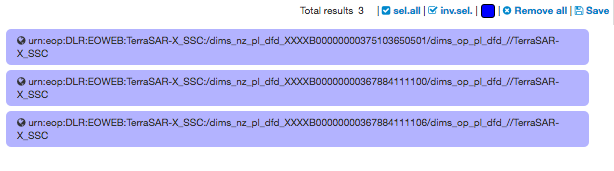
To create a new data package:
To access a previously saved data package:
To clear your current basket: